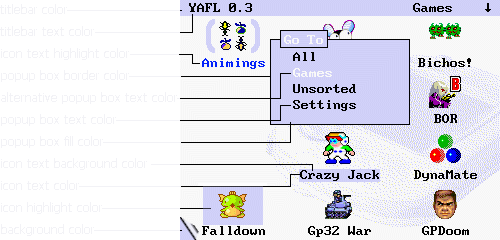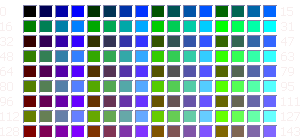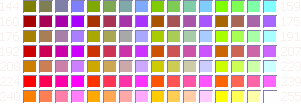The selector is the shape surrounding the icon you select on your GP32. It is a 60x40 gif image using the standard GP32 palette. It can be any image you want, convert it to the GP32 palette in the same way as the background image. If you want parts of your selector to be transparent you should give those the exact same color as the template selector file. Selectors are stored in GPMM\YAFL\ICONHL.
A YAFL icon is a gif image in the standard GP32 palette, maximum size is 32x32 pixels. The color of the template icon file is the color that is used for transparency. After conversion to the GP32 palette make sure any parts that should be transparent match this color exactly.
Icons should have the name of the program you want to use them for and the file extension has to be changed from .gif to .ico: An icon for bor.fxe should be named bor.ico. Icons are stored in GPMM\YAFL\ICONS
Font
YAFL comes with 108 fonts pre-installed, just pick the one that looks right to you. In the YAFL settings section load your background and selector and try all fonts until you find the one you want to use. Don't worry about the colors, you can change those in the theme file. The fonts are stored in GPMM\YAFL\FONTS.